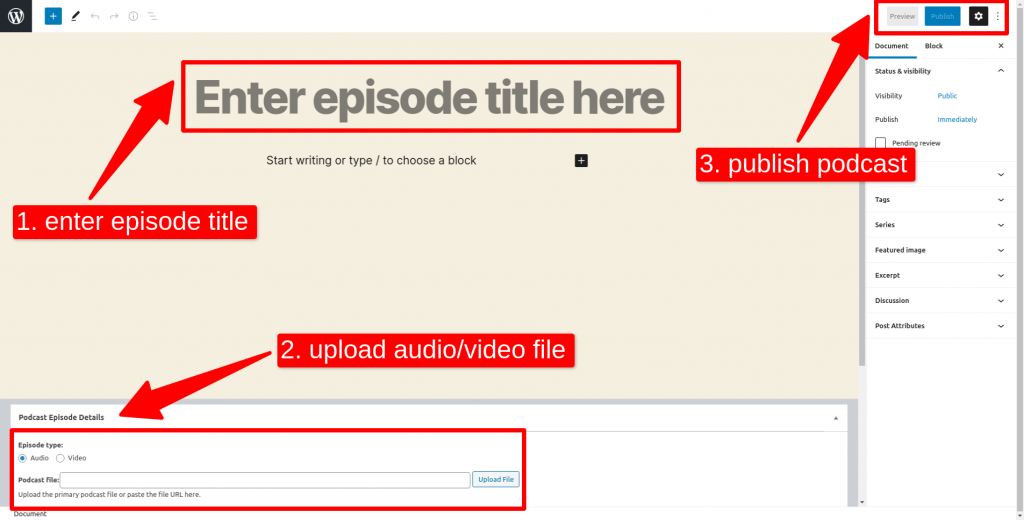This guide is going to explain how to upload your podcast episodes on podcast streaming services Spotify, Apple Podcasts, Google Podcasts, and Stitcher. All you need is active web hosting and podcasting accounts. After completing this tutorial, your podcast is going to be synchronized so episodes of your podcast are going to be automatically uploaded and updated.
WordPress Installation
- Use Application Installer in WEDOS Customer Administration. Detailed Application Installed tutorial is available on this link.
- Sign in to your WordPress account. Login information is sent to the e-mail that you mentioned during the WordPress installation.
Seriously Simple Podcasting Plugin Installation in WordPress
- Install and activate the Seriously Simple Podcasting plugin to host your podcasts. You can find it in your WordPress account under the tab “Plugins”.
- Click on Settings under the Podcast tab in your WordPress account. Then choose Feed details and fill in these columns:
- Title
- Author
- Primary Category
- Description/Summary
- Cover Image
- Owner Name
- Owner email address
- Other columns are optional
- Click on Save Settings
- Click on View feed (top-left part of your monitor) and copy the URL, because you are going to need it later.
- Add New podcast under the Podcast tab in your WordPress account and follow the picture below.
Connecting podcasts with Spotify
- Click on the link and then log in or create a Spotify account using Get Started button. If you have been already logged in to Spotify in your web browser, continue with the Your Dashboard button.
- Paste URL created by the View feed.
- Confirm the pairing of the podcast with Spotify using the 8-digit verification code sent to your email address. You specified this email in the RSS feed settings in the WordPress administration.
- Fill in the additional information and the podcast is connected to Spotify.
- After a few hours, your podcast will be visible on Spotify and its individual episodes will be automatically uploaded and updated there. You can view the podcast via the displayed link.
Connecting podcasts with Podcasts (Apple)
- Click on the link and then log in or create an iTunes Connect account.
- Select Podcasts Connect from the services menu.
- Paste URL created by View feed and press the Validate button.
- Once your RSS feed is verified, you can see the general information about your podcast. Click on Submit to complete pairing the podcast with Podcasts.
- Your podcast is successfully submitted for review. Once the review is complete, Apple will send you a confirmation email. The review can take several hours, but also for several days. Then your podcast is already available in Podcasts (Apple) and is connected. Individual episodes will be automatically uploaded and updated there.
Connecting podcasts with Google Podcasts
- Click on the link and then log in or create a Google account using the Start now button.
- Paste URL created by View feed.
- You can check information about your podcast when the feed is uploaded.
- Confirm the pairing of the podcast with Spotify using the verification code sent to your email address. You specified this email in the RSS feed settings in the WordPress administration.
- Your podcast is connected with Google Podcasts and its individual episodes will be automatically uploaded and updated there.
Connecting podcasts with Stitcher
- If you do not have a Stitcher account click on the link and then click on Join Us Today. Otherwise, log in and click on Add a Show.
- Paste URL created by View feed.
- Stitcher is going to show you the e-mail address specified in RSS feed settings in your WordPress administration. You will receive an authorization e-mail at this address.
- In case you did not have a Stitcher account and clicked Join Us Today a box to create an account is going to appear. Create an account. If you already had a Stitcher account, this is not going to show.
- Read EULA and confirm by clicking Agree.
- Click on the link that has been sent on your authorization e-mail and your podcast is synchronized with Stitcher. Individual episodes will be automatically uploaded and updated.