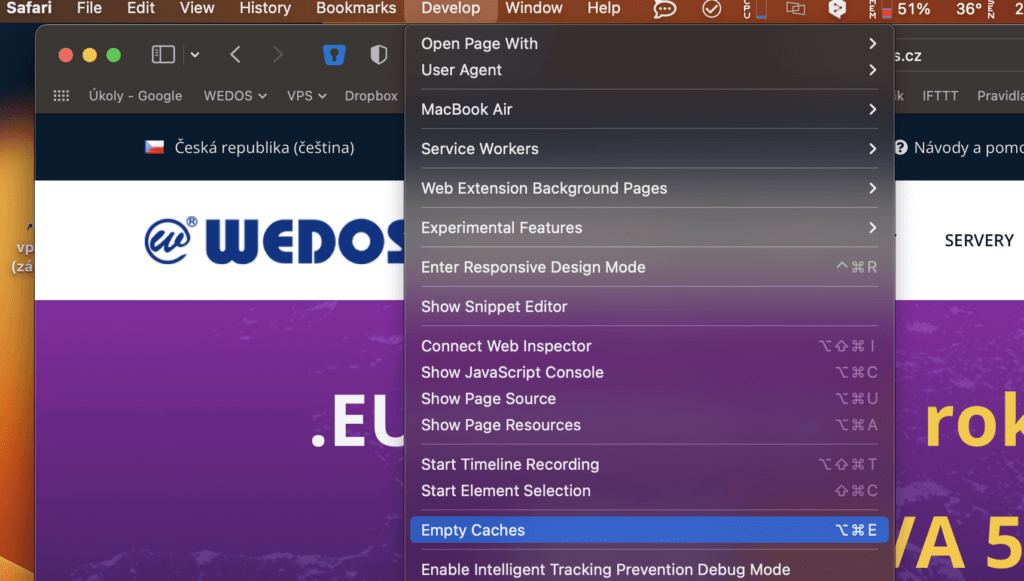The browser cache stores frequently visited websites directly in the browser, so they load faster when you visit them. This can cause problems when you need to see a new version of a website, but the browser shows you the old one from its cache. Other common problems include incorrectly displayed pages, or persistent old data.
Clearing the browser cache doesn’t change the website itself. You only force the browser to download everything again.
Keyboard shortcuts
For most browsers, reloading a page with Ctrl + F5 or Shift + F5, or Ctrl + Shift + R is enough.
Pressing Ctrl + Shift + Delete usually opens the browser’s cache settings.
Browser cache settings
Follow the instructions for these common browsers:
Google Chrome
- Click the three dots in the upper right corner.
- Select More tools and then Clear browsing data…
- Tick Cached images and files and confirm with the Clear data button.
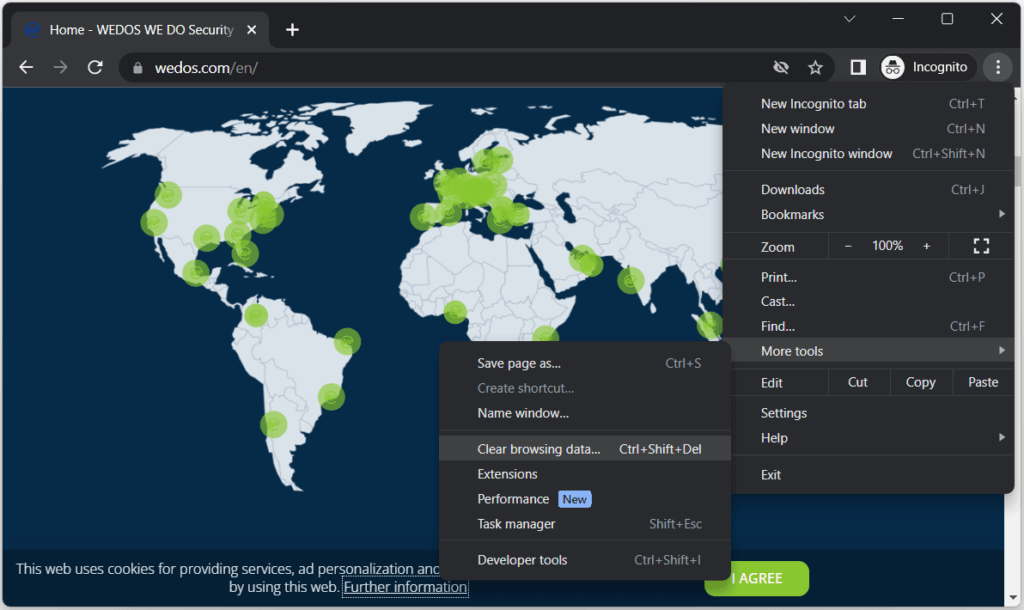
Mozilla Firefox
- Click the menu button in the upper right corner and select Settings.
- In the menu on the left, select Privacy & Security.
- Scroll down to Cookies and Site Data.
- Click the Clear Data… button.
- Tick Cached Web Content and confirm with the Clear button.
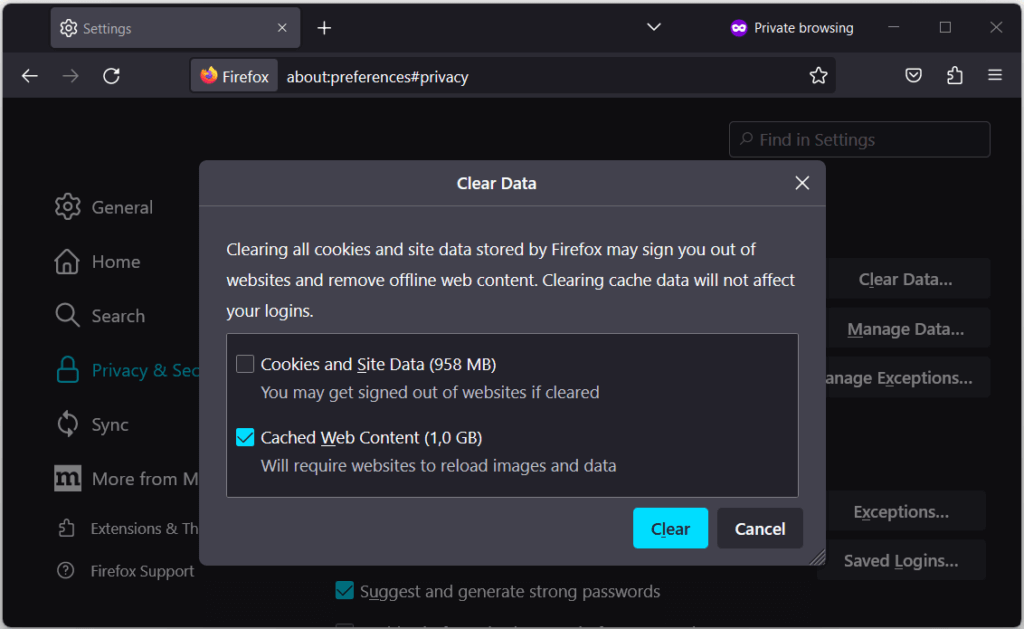
Microsoft Edge
- Click the three horizontal dots in the upper right corner and select History.
- Click the three horizontal dots in the upper right corner in the History tab, and select Clear Browsing data.
- Check Cached images and files and confirm with the Clear button.
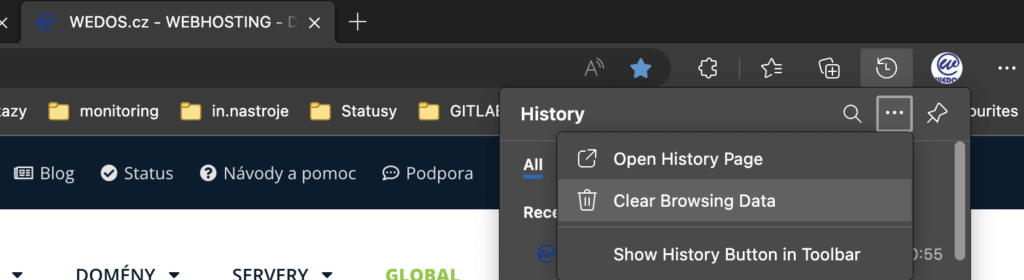
Opera
- In the main menu (red O symbol in the top left corner), click on Menu and select History.
- In the Clear Browsing Data… window, go to the Advanced tab on the right.
- Check Cookies and other site data and confirm with the Clear Data button.

Safari
- In the top menu, click Safari and open the Advanced tab.
- Click the Developer tab in the top menu and click Empty Caches.